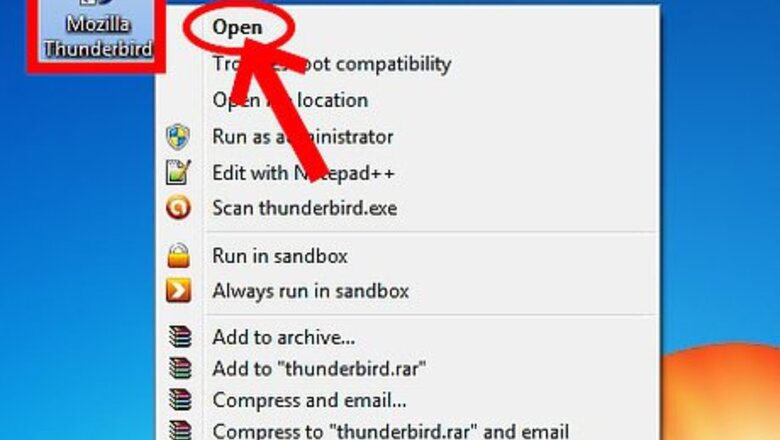
116
views
views
Adding a new account on Mozilla Thunderbird is easy. But what to do when you want to remove the account? Follow the simple steps to remove an account from Thunderbird mail client
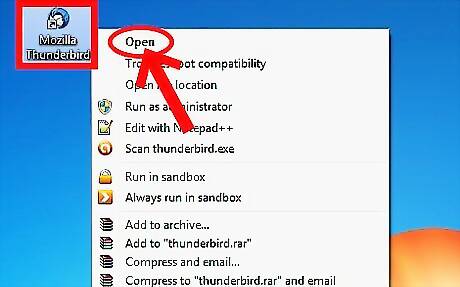
Open Thunderbird application by searching for it on the Start menu or clicking its icon on the desktop.
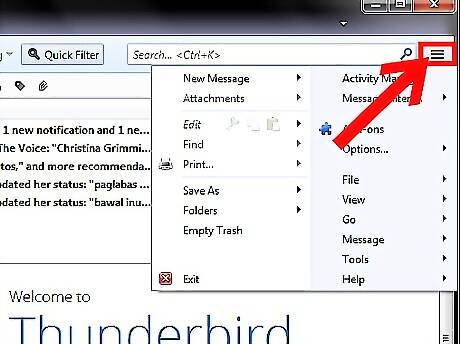
Go to settings by clicking on the top right corner button. Hover your mouse to "Option" and select 'Account Settings' option in it.Remove an E Mail Account from Thunderbird Step 2Bullet1.jpg An Account Setting dialog box will appear.Remove an E Mail Account from Thunderbird Step 2Bullet2.jpg
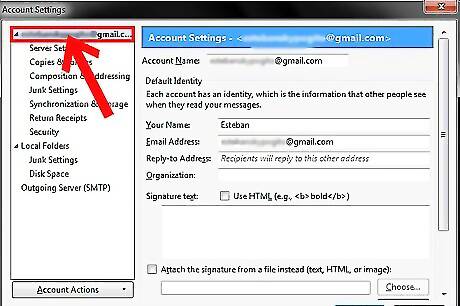
Select the account you want to delete.
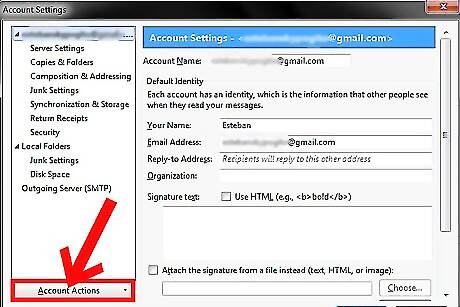
Click on 'Account Action' button located in the bottom left of dialog box. In it choose the option 'Remove Account'. Click OK button to apply changes.Remove an E Mail Account from Thunderbird Step 4Bullet1.jpg














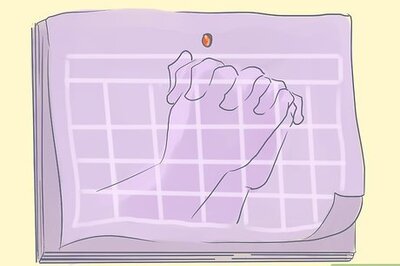

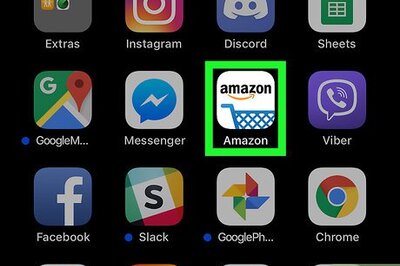
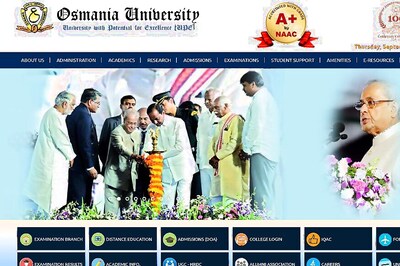
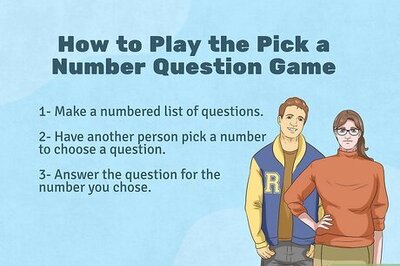
Comments
0 comment