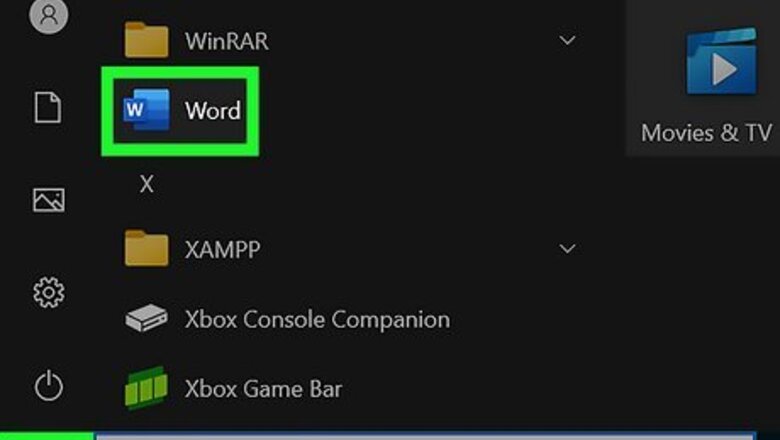
views
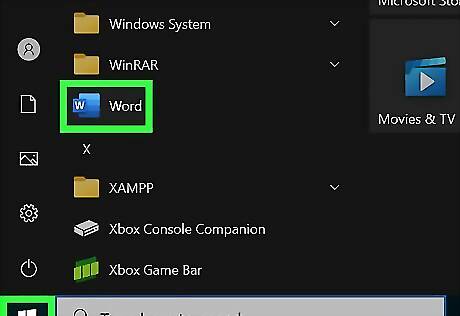
Open a window. Open a computer application, such as Microsoft Word, Internet Explorer or FireFox.
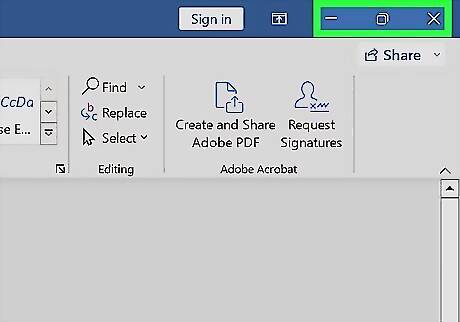
Check to see if your window is in the maximize mode. If this is the case, your window will cover the whole screen. You can also verify this by looking up in the top right corner. There are three buttons. One button looks like a line, which is the "Minimize" button. This minimizes the window. The button on the far right (on a Mac) or in the middle (other computers) is the "Restore Down/Maximize" button, which makes your window a smaller size. It also maximizes your window. The last button is the "X" button, which closes your window.
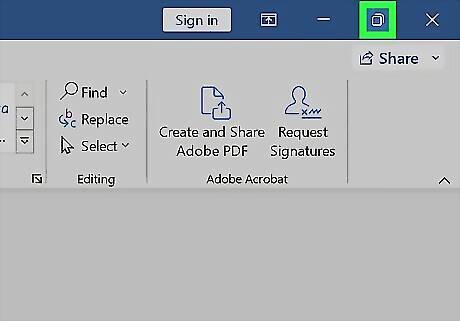
Click on the "Restore Down" button. Your window should be a smaller size now.

Resize the window. If you're on a Mac, go to the bottom right of your window. There should be a square with 3 diagonal lines in it under the scroll bar. Click and hold on it. Then, drag your mouse (side to side to make horizontal changes, up and down to make vertical changes, diagonal to change both at once) until your window is the desired size. To resize vertically on other computers, go to the top of the window (you will more than likely have to go to the very top, as if you’re going past the window). When you get to the top, your cursor should show two arrows going in opposite directions. Click on the top of the window. Hold and drag the window down. Drag in the opposite direction if you want to make the window bigger again. To resize horizontally on other computers, move your mouse to right or left side of the window. Make sure the cursor is at the edge of the window. The cursor should change. It should have two arrows pointing at opposite directions. Click, hold, and drag the window inward. This will make it shorter. Do the opposite to make it large again.
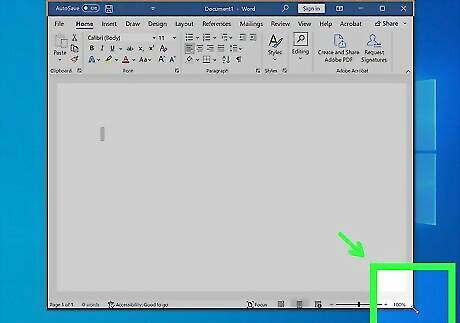
To resize the window diagonally on other computers, go to the top right side of the window, which is next to the X button. Move the mouse just a little past the X button. The cursor should once again show the arrows going in opposite directions. Click, hold, and drag the window.
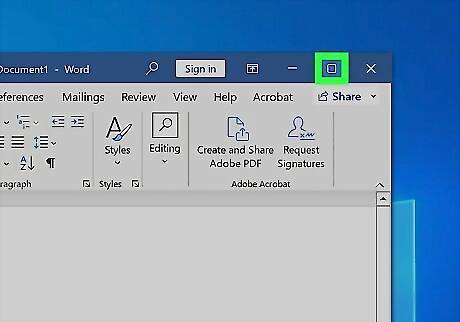
Maximize the window. Move your mouse to the top of the window (left side on a mac, right side on other computers). You will see those three buttons: Minimize, Restore Down/Maximize, and Close. Click on the Restore Down/Maximize button. Your window should cover the whole screen again.




















Comments
0 comment