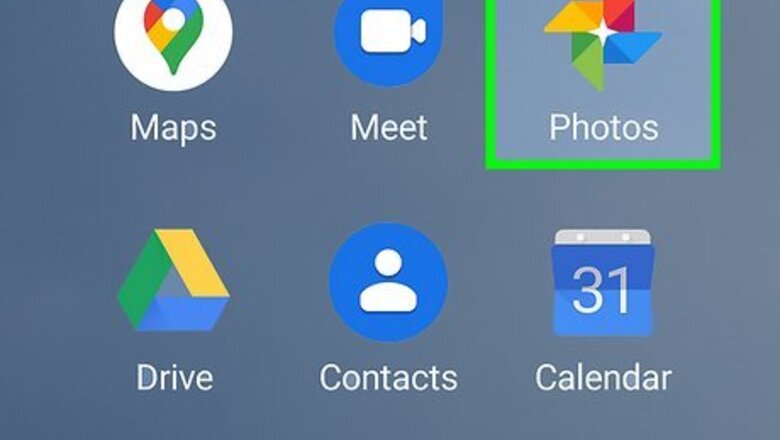
views
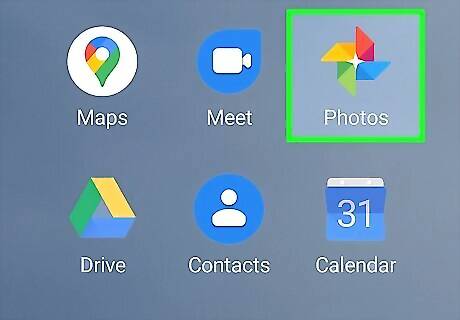
Open Google Photos. It's the multicolored pinwheel icon labeled “Photos.” You'll usually find it in the app drawer or on the home screen.
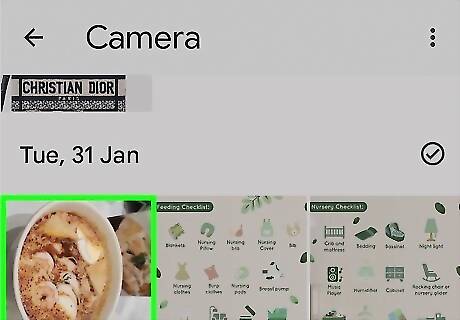
Tap the image you want to rotate. This opens a larger version of the image with 4 icons at its bottom edge.
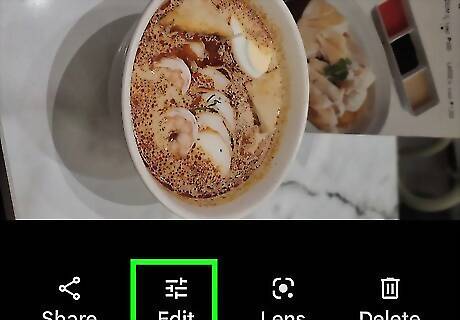
Tap Android 7 Edit. It's the second icon from the left.
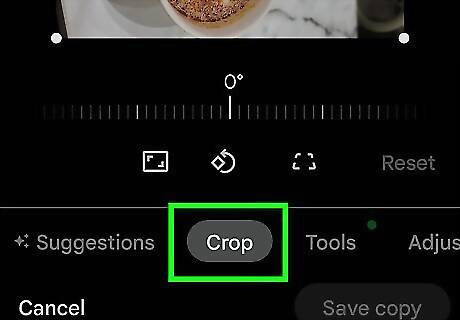
Tap the crop/rotate icon. It's the third icon at the bottom of the screen. It looks like a square made of two arrows, surrounded by two more curved arrows.
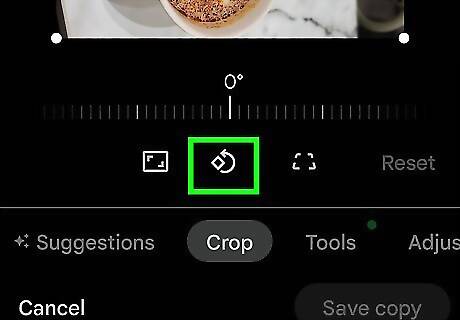
Tap the rotate icon. It's the diamond with a curved arrow at the bottom-right corner of the screen. This rotates the image 90 degrees counter-clockwise. To rotate another 90 degrees counter-clockwise, tap the rotate icon again. Continue tapping the icon until the image is rotated to your liking.
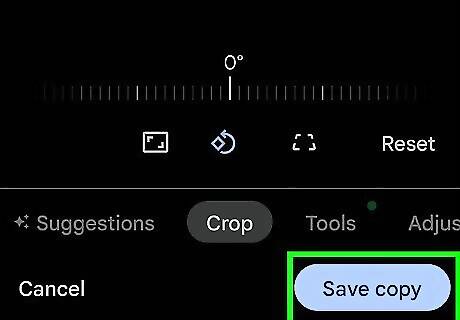
Tap Done. The rotated image is now saved.



















Comments
0 comment