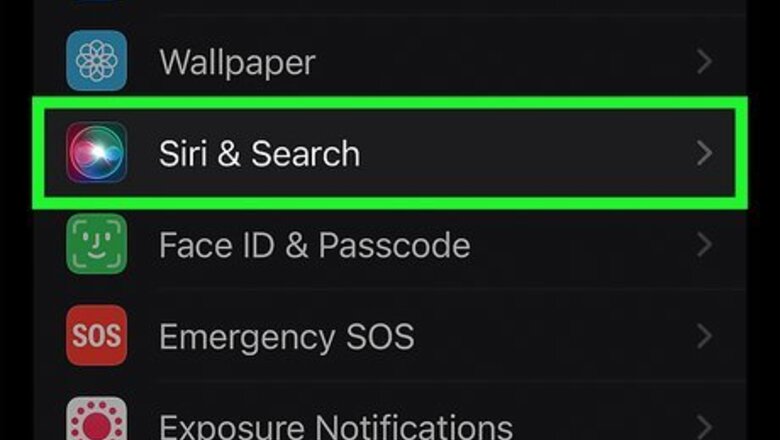
views
- Get the Google Assistant app on Android or iOS to enable voice commands in Waze. Turn on Google Assistant by going to My Waze > Settings > Voice & Sound > Google Assistant.
- You can also add Siri Shortcuts if you have an iPhone by going to Voice & Sound > Siri Shortcuts. These tend to be more limited than Google Assistant commands.
- Say “OK Google” or tap the Google Assistant microphone in Waze to use navigation, reporting, and settings voice commands.
Google Assistant or Siri?
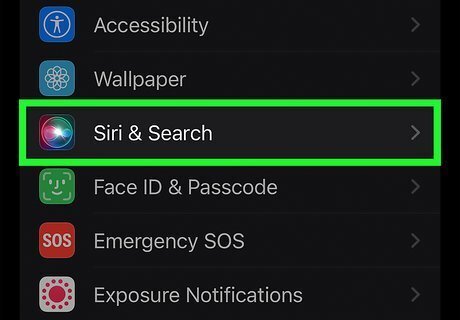
You can use Google Assistant or Siri for Waze voice commands. Google Assistant is available on Android or iOS, while Siri is only on iOS. Google Assistant allows you to speak a variety of commands for navigation, search, reporting, and settings. Siri Shortcuts are limited to just a few commands: Navigation: drive home, drive to work, drive to an address in your saved places, drive to an address in your history Settings: alerts only, sounds on, sounds off
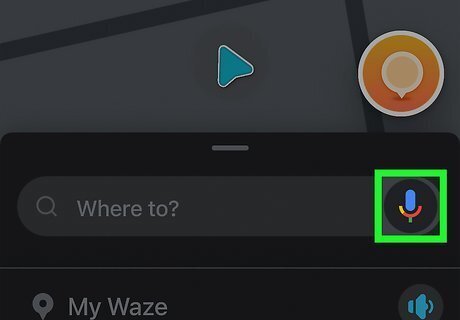
There is a built-in microphone feature, but you can only search for addresses. You can’t use the red microphone button in Waze for navigation or settings. You can always report an incident or share your location manually!
Turn on Google Assistant
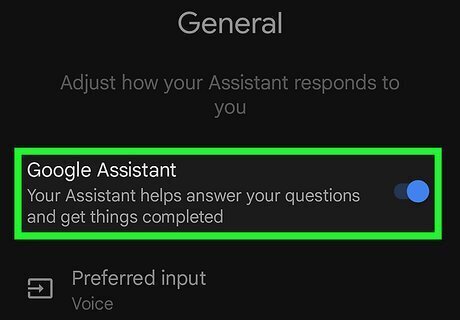
On Android, turn on Google Assistant. You have to activate your phone’s Google Assistant before you can use voice commands in Waze. Open the Google Assistant app. Download it from your app store if you don’t have it. Go to All settings > General. Set Google Assistant to “on.”
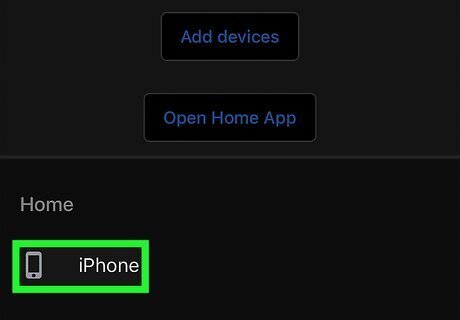
On iOS, turn on Google Assistant. You have to activate your phone’s Google Assistant before you can use voice commands in Waze. Download Google Assistant from the app store. Open the Google Assistant app. Tap your profile icon in the top right. Tap Devices. This will open the assistant devices menu. Add your iPhone to the device list if it isn’t already there.
Enabling Voice Commands
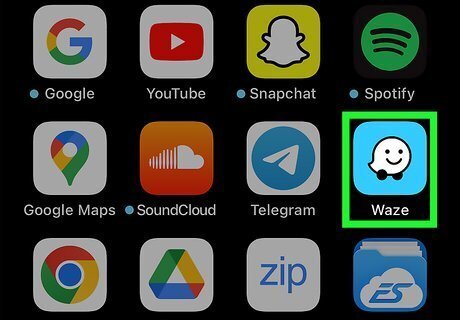
Open Waze. You can enable voice commands from within the Waze Settings menu.
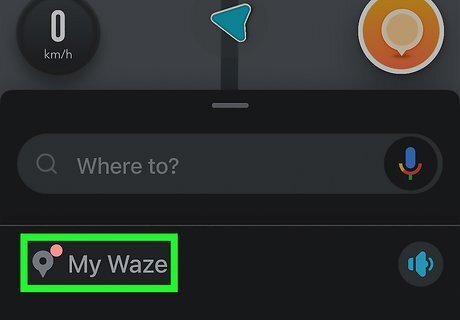
Tap My Waze. This is in the bottom left corner and can be identified by the location icon. This will open the left menu with navigation options.
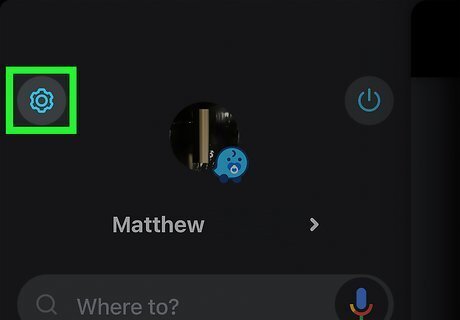
Tap the Settings button. This is the gear-shaped button in the upper left corner of the left menu. This will open the Settings menu.
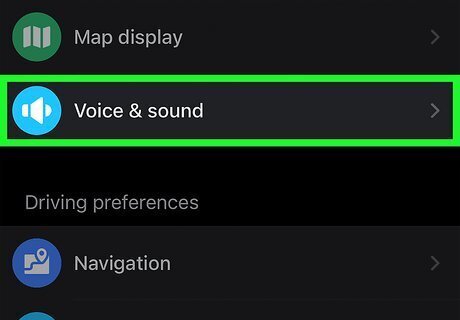
Tap Voice & Sound. This will open a menu with settings for voice directions, commands, and sounds.
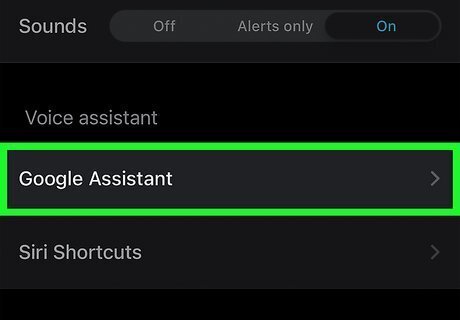
Tap Google Assistant. This will open the Google Assistant voice command menu.
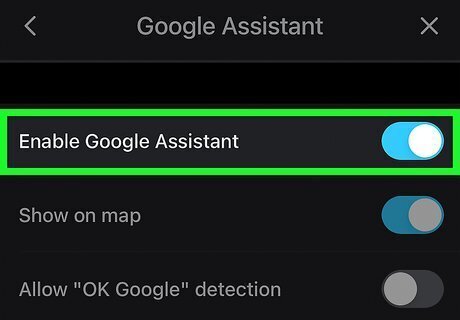
Tap the button next to “Enable Google Assistant.” This will turn on Google Assistant for Waze voice commands. Turn on Allow “OK Google” detection to use the “OK Google” voice command to start a Waze voice command.
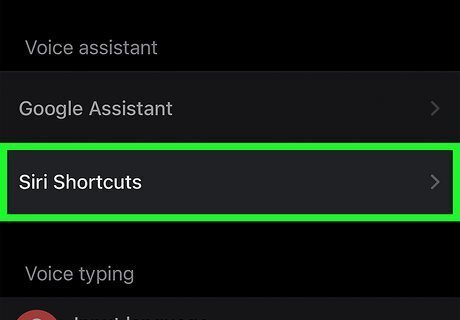
Alternatively, tap Siri Shortcuts. This option is in the Voice & Search menu beneath Google Assistant. In the Siri Shortcuts menu, click a shortcut to add it to your Siri Shortcuts. Tap Change Voice Phrase if you want to change what you say to activate a voice command.
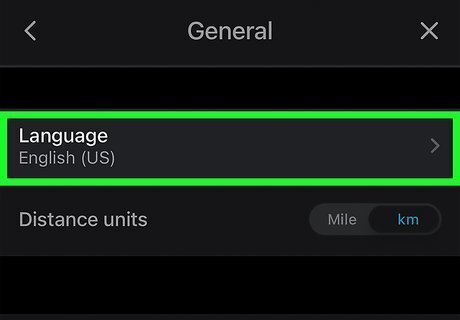
Voice commands are not available in all languages. See this list for language availability: As of October 2022, Google Assistant for Waze is available in English, French (only in France), Spanish (only in Mexico and Spain), and Portuguese (only in Brazil).
Using Voice Commands
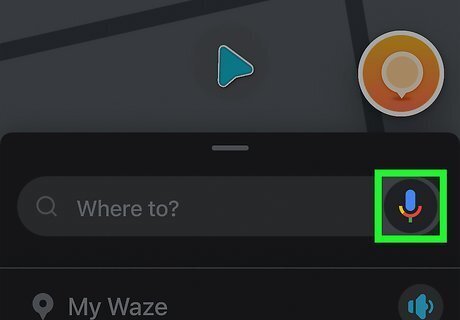
Start a voice command. You can either say “OK Google” (if you turned this on in the Google Assistant Waze settings) or tap the Google Assistant microphone in the map and search view. The voice commands are limited to basic navigation, reporting, and settings. You can always perform manual changes like switching your route using the app’s interface (if it’s safe to do so).
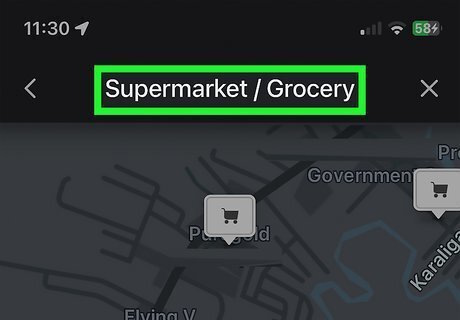
Use voice commands to perform basic navigation. Here are a few basic navigation commands you can use: ”Take me home” ”Drive to work” ”Navigate to”, then the name of a place or an address ”Find restaurants” ”Stop navigation”
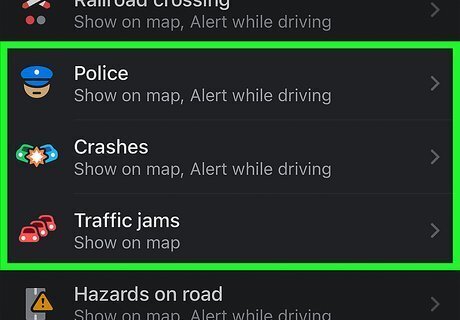
Use voice commands to report traffic, accidents, and police. You can use your voice commands to quickly report traffic conditions or visible police officers: ”Report traffic” ”Report a crash” ”Report police”
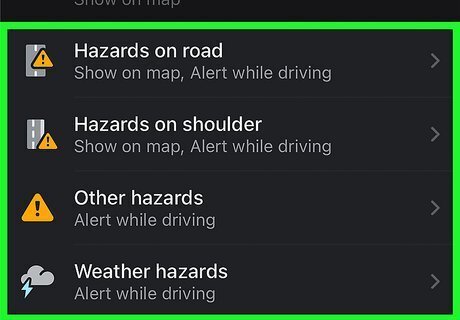
Report hazards on the road. You can report a variety of hazards, including objects, construction, potholes, cameras and more: ”Report pothole” ”Report animal” ”Report broken traffic light”
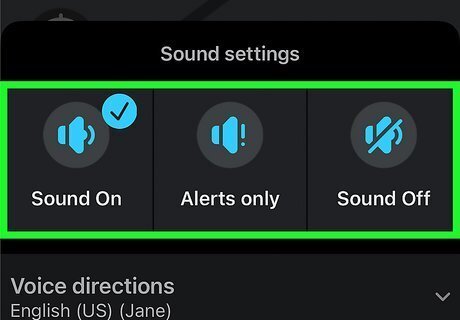
Change Waze settings with voice commands. You can’t change the volume, but you can alter navigation settings and get an ETA in Waze using these commands: ”Turn on/off voice directions” (in Waze) ”Allow tolls / Avoid tolls” ”Allow highways / Avoid highways” ”What’s my ETA?”
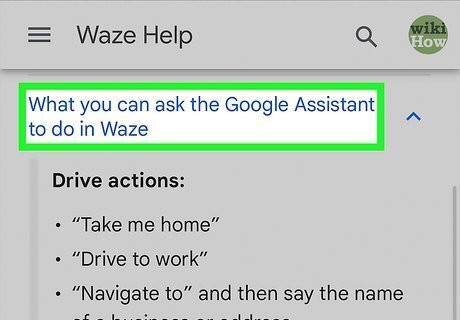
Refer to Google’s Waze support page for the most up-to-date commands. Go to the “What you can ask the Google Assistant to do in Waze” section on the support page











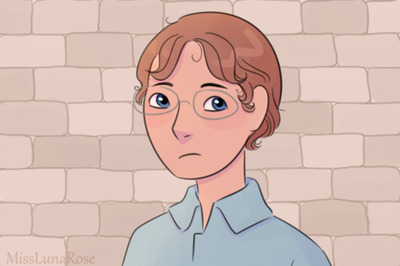
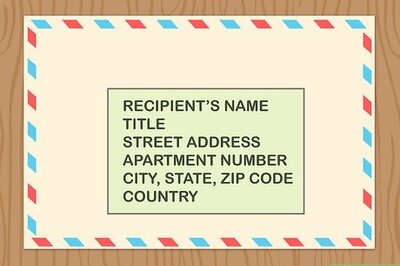
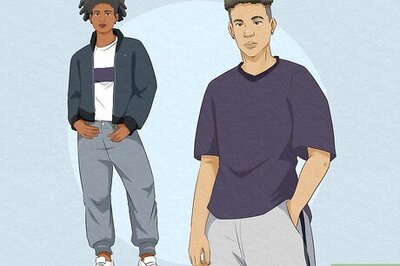


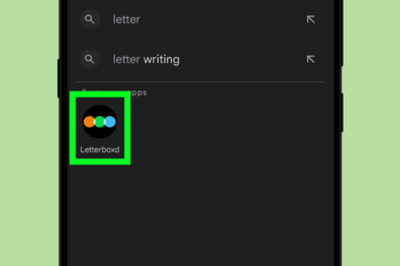


Comments
0 comment