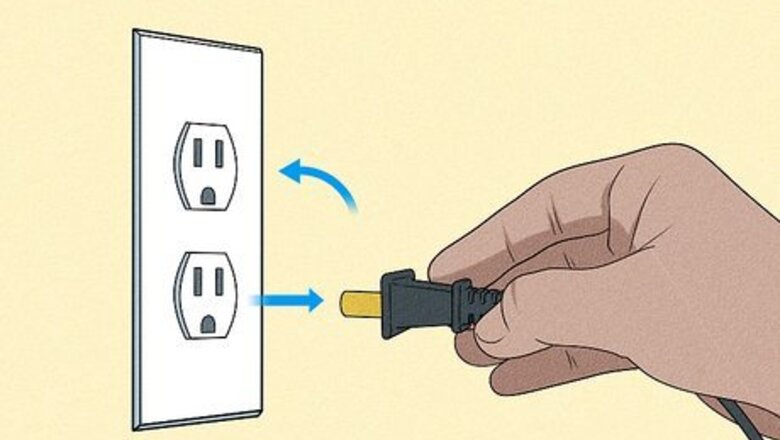
views
- You may be able to solve the problem by plugging your TV into another outlet or power strip.
- Try power cycling the TV by unplugging it, waiting at least 30 seconds, and plugging it back in.
- Make sure any HDMI input devices are working properly.
- If these common fixes don’t work, you may need to get your TV repaired professionally.
Try plugging the TV into a different outlet.
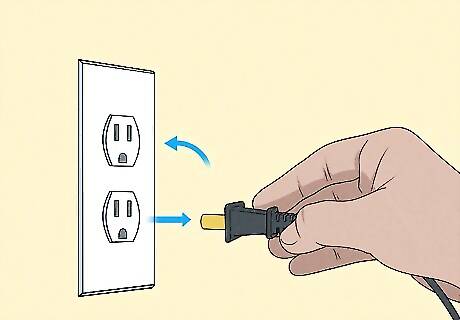
A flashing red light usually indicates a power supply problem. The simplest solution is often to plug your TV into a different power source. Unplug your Samsung TV and wait 30 seconds, then try plugging it into a different outlet that you know is working. Turn the TV back on and see if the problem is solved. If your TV is plugged into a surge protector or power strip, try resetting the power strip. Unplug anything that’s plugged into it and press the reset button on the strip, then plug your TV and other devices back in. If that doesn’t work, try a different power strip or plug your Samsung TV directly into the wall. If other appliances in the room aren’t working, you might have a tripped circuit breaker. You’ll need to find your breaker panel or fuse box and reset the breaker.
Do a power cycle or cold boot.

Power cycling can fix problems by resetting your TV’s main board. If plugging your Samsung TV into a working outlet doesn’t fix the issue, a cold boot might help. For example, this may help fix problems caused by a glitch in the launch settings or an interrupted software update. To power cycle your TV: With the TV plugged in and turned on, hold down the power button on the remote until the TV turns off, then turns back on. You can also simply unplug your TV from the wall, let it sit for 30 seconds, then plug it back in again. Turn on your TV and see if the issue is resolved.
Replace the power cord if it’s damaged.

Examine the cord for obvious nicks, kinks, or other damage. Damage to your TV’s power cord could keep it from working properly. If you notice any problems with the cord, you may need to buy a replacement. Even if the cord isn’t obviously damaged, it may be the cause of the problem. Try plugging another device into the same outlet to see if it works. If so, the issue may be with your cord or the internal components of the TV itself.
Check for problems with HDMI input.

Unplug any devices that are connected to your TV’s HDMI port(s). Sometimes a flashing red standby light can be caused by an HDMI source or connection problem. Try unplugging anything that’s plugged into your TV’s HDMI ports (such as a game console or Blu-ray player) and see if that solves the problem. If your TV turns on normally after you unplug any HDMI devices, try the following troubleshooting tricks to get your input source working correctly: Unplug the HDMI cable from both the device and your TV, then plug both ends back in. Press the power button on the input device to make sure it’s turned on. Make sure you have the right HDMI source selected on your TV. For example, if your device is plugged into HDMI port 1 and you have HDMI 2 selected as the source, the red standby light may flash to indicate that there’s no input from the selected source. Try using a different HDMI cable to connect the device to your TV. It’s possible that you’re using a faulty or damaged cable. EXPERT TIP Jocotra Cathey Jocotra Cathey TV Mounting Service Expert Jocotra Cathey is a TV Mounting Service Expert and the business owner of TV Mount Charlotte, a professional TV mounting company operating in Charlotte, North Carolina. For the past 18 years, Jocotra's company has offered premier home theater installation services, specializing in home theater design, wiring and installation, projector and screen installation, wire concealing, and more. He has received certifications in Computer Science and Low-Voltage Certification from Central Piedmont Community College. Jocotra Cathey Jocotra Cathey TV Mounting Service Expert Observing blinking light patterns can provide troubleshooting clues. Most blinking lights on TVs have a pattern — number of blinks or color codes. First step? Observe the blinking pattern. Count the blinks. Then, hit Google. You're likely to find a simple solution or even a YouTube tutorial. This could even point you to the exact replacement part you need.
Contact Samsung if you suspect problems with the internal components.
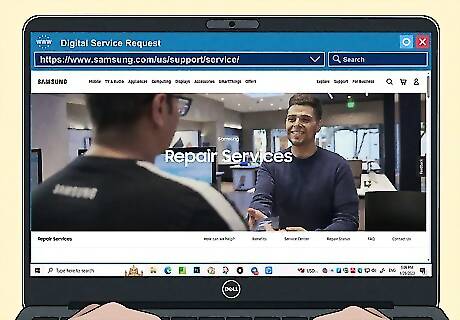
There might be a problem with your LED backlights, capacitors, or main board. Unless you’re very handy, you might have a hard time dealing with any of these issues yourself. Visit Samsung’s Repair Services website to request a repair or find a local service center: https://www.samsung.com/us/support/service/











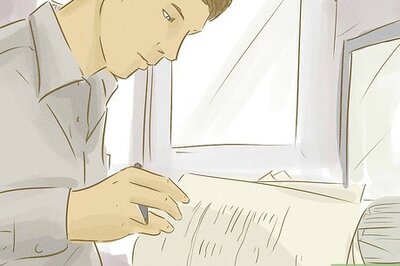




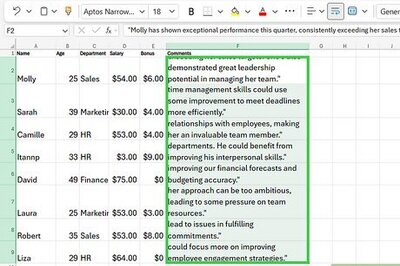
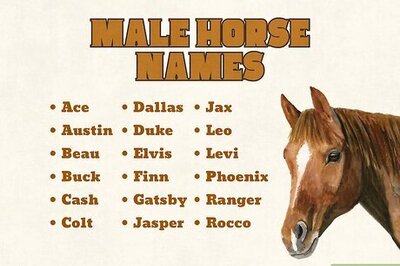
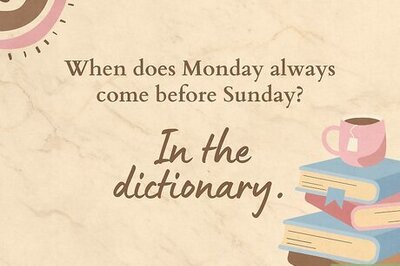
Comments
0 comment