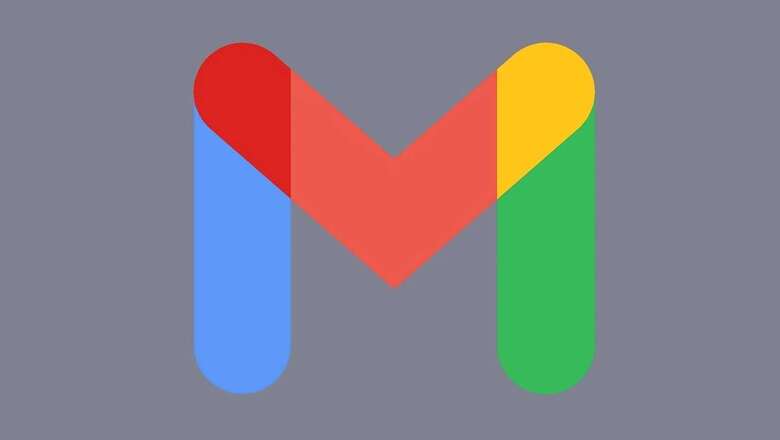
views
Scheduling an email merely takes a moment that helps you take control of when you would want to send your message. But not every email app or service allows that. The scheduling process by Gmail took a while to be implemented but still is a useful tool that helps in saving from adding other add-ons or software. Now that it is here, it is quite simple to schedule an email in Gmail via mobile and desktop interface. Scheduling email comes in handy while using Gmail for work, as it allows users to manage the workflow, but there is nothing that stops you from scheduling personal emails too. In case you need to send an email that is not urgent, simply schedule it instead of sending it right away.
Schedule Email In Gmail On Android And iPhone
1. As soon as you finish composing the email on Gmail mobile app for Android or iOS, simply tap on the three dots that are placed next to the send button.
2. After clicking on the three buttons, click on ‘Schedule send’.
3. To schedule, you could either click on “Pick date & time” or pick a preset time to schedule your email.
4. Once you have selected the “Pick date & time” option, select a date and time and click on “Schedule send.”
Schedule Email In Gmail On The Web
1. Once you have composed your email in Gmail via your web browser, tap on the blue button that has a down arrow, placed next to the Send button.
2. Now tap on the “Schedule send” option for scheduling your email.
3. The option will show you some present times that you could choose as per preference. For scheduling a message that has to be sent at a specific time, simply tap on the “Select date & time” option.
4. Now tap on the date to select it and choose the specific time on when you would want to send the email.
Once you have scheduled the email, your email will wait in the “Scheduled” folder until it is sent automatically. Till the time it stays in the schedule folder, you can still go on to open the message to edit, cancel, reschedule or delete it.
Read all the Latest News, Breaking News and Assembly Elections Live Updates here.



















Comments
0 comment