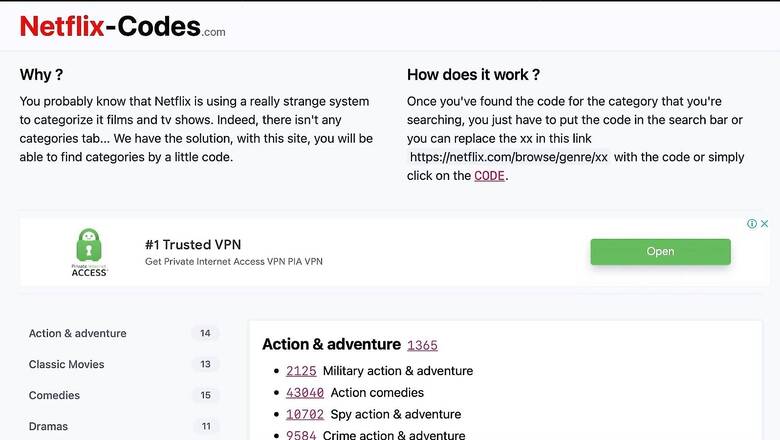
views
Time for some Netflix binging but cannot seem to decide what to watch? The same set of recommendations keep showing up again and again? Netflix has thousands and thousands of movies across genres, but why does it feel that your Netflix somehow keeps circling back to the same bunch of recommendations? Worry not, because there are a bunch of secret codes that Netflix probably never told you about, which should open the doors to the world of Netflix movies and TV shows, much wider than it may seem at present. But how do these codes work? This is what you need to do, and keep in mind, before embarking on an even more enriching world of Netflix binging.
Step 1: First things first, you can only do this on a web browser or the Netflix app on certain devices. That means for the web browser method, you’ll need a PC or an Apple iPad or macOS computing device, for instance, with the Google Chrome, Microsoft Edge, Firefox, Vivaldi and Apple Safari web browsers. Once you’ve fired this up and you are ready, head to a website called Netflix-codes.com and you will see a pretty long list here—larger genres and within those, further subcategories. Action and adventure, classic movies, comedies, dramas, horror movies, romantic movies, sports movies, sci-fi and fantasy, TV shows, teen TV shows, independent movies and more. The example of sub-categories are that within the larger bracket of Comedy, you see options including Horror comedies, dark comedies, political comedies, late night comedies and so on.
Step 2: Pick a code you want, from this list. Let us, for the sake of an illustrative example, pick Action movies. That is code 1365 for the larger umbrella. Now, there are multiple ways of getting to where it is that you want to get to—and that’s the long list of movies that you want to watch. Now on to Step 3, but there are three ways of doing that.
• If you are using the Google Chrome or Microsoft Edge web browser, you can download an extension called “Better Browse for Netflix”. This will be listed in the extensions store for either browser. Google Chrome > Chrome Web Store > search extension > Add to Chrome > Add extension > Login to your Netflix account.
• You can also manually punch in the codes in your web browser. Visit Netflix-codes.com from any web browser > select the genre or subgenre code > type http://www.netflix.com/browse/genre/GENRECODE in address bar. You will be taken directly to the genre or subgenre page with all the relevant movie and TV show listings.
• If you visit Netflix-codes.com from a mobile web browser, such as on your Android phone, Apple iPhone or Apple iPad and you have the Netflix app installed and signed in on that device, you can open that directly too. Select genre on Netflix-codes.com > tap on code > Netflix app loads with genre or subgenre page.
With any of these methods, you’ll be able to add these movies to your Watchlist as well, for getting back to them later. However, these codes do not work on the Netflix app for smart TV platforms, including Android TV, Amazon Fire TV, Apple TV, Sony PlayStation or the Microsoft Xbox. The workaround for the big screen is we can add movies to the watchlist which is then available for you on all devices.
Read all the Latest News, Breaking News and Coronavirus News here.














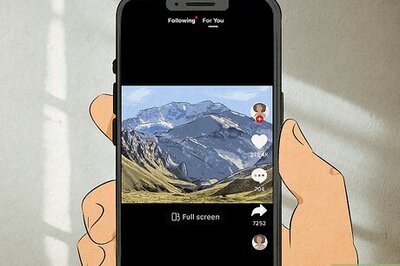
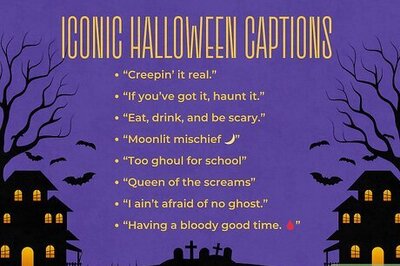

Comments
0 comment