
views
Is your Android smartphone becoming sluggish, glitchy, or underperforming in general? It’s conceivable that your gadget is nearing the end of its storage capacity. Many of us run out of storage space with all of the images and movies we capture. And it always seems to happen at the most inconvenient times – a baby’s first steps, a celebrity encounter, or humorous pet antics.
It makes no difference if your Android phone has the expandable capacity through a microSD card; you use whatever space you’re allocated, whether it’s 32GB or 200GB. Here are some simple methods for freeing up space on your Android cellphone.
Wipe the cache: Most Android apps make use of saved – or cached – data to provide a richer experience. Cached data can save some time (and data), however, the files kept in app caches are only for convenience and are not necessarily required. If you need to free up space on your phone immediately, the app cache should be your first stop.
To delete cached data from a single app, navigate to Settings > Applications > Application Manager and choose the application to be modified. To delete the app’s cache, go to the app’s Application details menu, touch Storage, and then press Clear Cache. Go to Settings > Storage and hit Cached data to delete cached data from all apps.
Delete any outdated email attachments or downloaded files: While it’s convenient to be able to view documents attached to emails and see photographs in your chat app, you don’t always need to keep them. These outdated files are simple to locate and remove.
Open your app tray on Android and navigate to the Downloads folder. To delete a file, tap and hold it, then select Delete.
Clean junk on a regular basis with Files by Google: With a few clicks, Files by Google examines your device and provides recommendations for clearing up storage space on your phone. The program also assists you in keeping your device clutter-free by providing you alerts from time to time to clear junk or temporary files that slow down your phone’s performance.
Backup Your Data to the Cloud: Using a cloud service to store your data can help you save a lot of space. You may remove your data from your device once you’ve backed them up to the cloud. Google Drive, which comes with 15GB of free space, is the logical pick for an Android user. In addition to Google, the following are some of the most popular cloud storage services:
- Dropbox: A free account has 2GB of storage capacity.
- OneDrive is the first tier, with 5GB of free storage.
Click the ‘Free Up Space’ button: Navigate to Settings > Device Maintenance > Storage. Please keep in mind that on some Android phones, “Device Maintenance” may be replaced with “Device Care.” You should notice a button that says “Free up storage space” or “Free up space.” When you tap it, your phone will begin the process of generating extra storage space. It accomplishes this by removing files that you have already backed up.
Read all the Latest News , Breaking News and IPL 2022 Live Updates here.












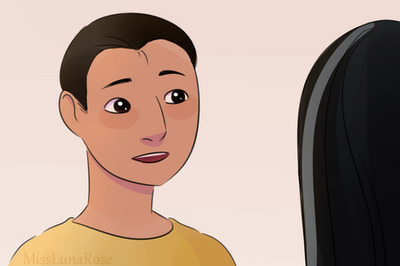
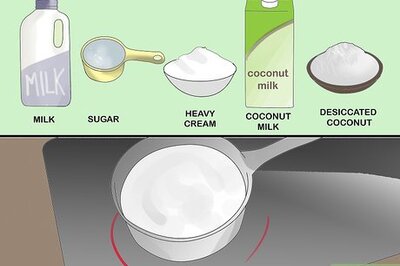





Comments
0 comment