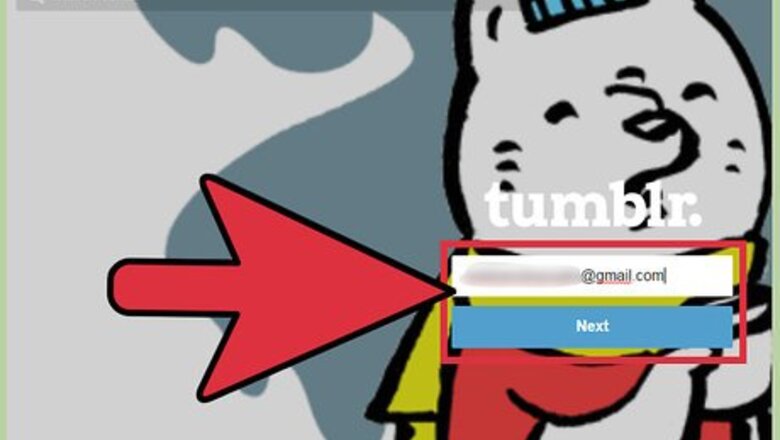
views
Enabling the Ask Feature
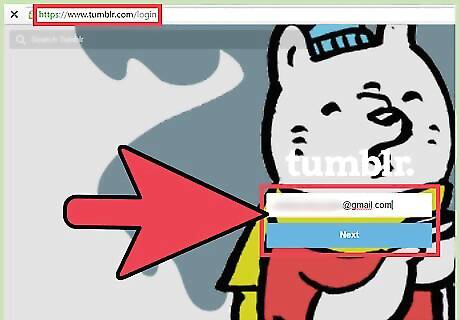
Login to Tumblr in a web browser. The Tumblr mobile app doesn’t support changing the Ask feature, so if you’re on a mobile device, log into Tumblr through your mobile web browser. You’ll be brought directly to your Tumblr dashboard.
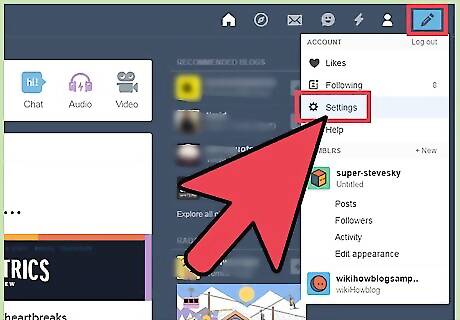
Click the Account icon and select “Settings.” The Account icon is a small white silhouette of a person at the top right corner of your dashboard.
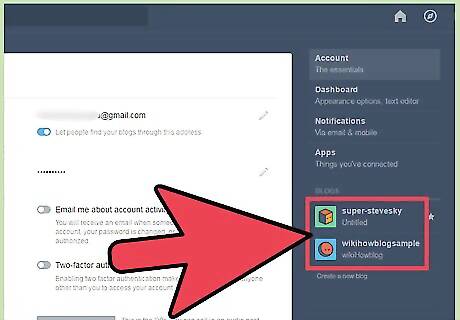
Click the blog on which you’d like to enable the Ask feature. Every Tumblr blog associated with your account is listed on the right side of the screen.
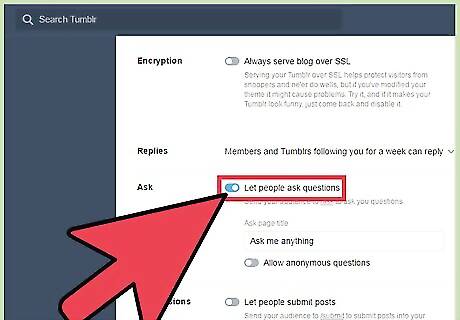
Turn on "Let people ask questions." Scroll down to the Ask area and flip the switch to the On position. The change will take place immediately. Now, take a look at the other options for this feature just below the switch: If you want to allow readers to ask questions anonymously, slide that switch to the On position. Otherwise, the only people who will be able to use your Ask link are those logged with Tumblr accounts. Change the title of your Ask page by typing something into the “Ask page title” field.
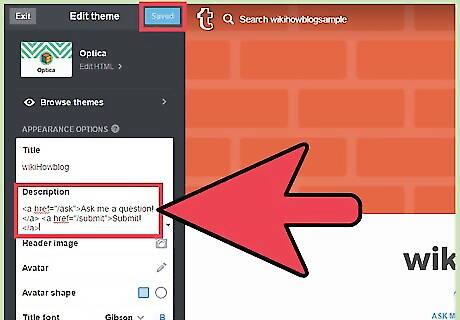
View the Ask link on your blog. The location of the Ask link will vary depending on your theme, but you’ll usually see it beneath the header or on the side bar. If you’ve enabled Asks but still don’t see a link on your Tumblr blog, you may need to add a link manually. To manually add an Ask page to your Tumblr blog: Click the Account menu and select “Settings.” Choose the blog you want to edit. When you arrive at the blog, click the “Edit Theme” button. In the text field marked “Description,” type the following code: Ask me a question! Submit! Click “Save,” then “Exit” to enable your new Ask link.
Responding to Questions
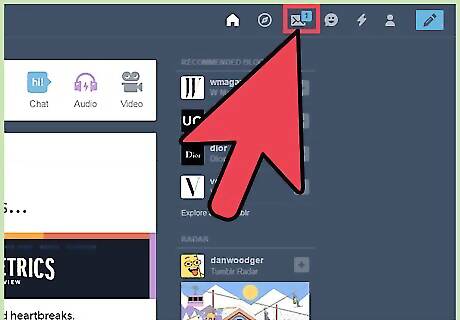
Look at the envelope icon at the top right corner of the dashboard. If you see a number (1, 2, etc.) on the envelope, there are that many unread questions in your inbox. If there is no number, you don’t have any questions to answer (yet!).
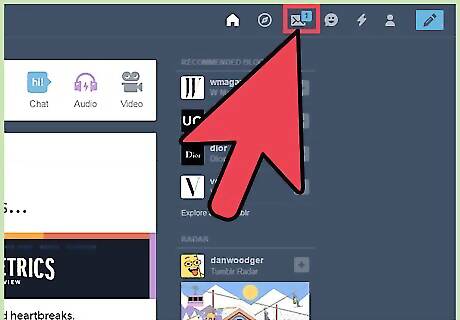
Click the envelope. You’ll see a list of every question you’ve been asked since enabling the Ask feature. If you have a new question, it will appear at the top of the list.
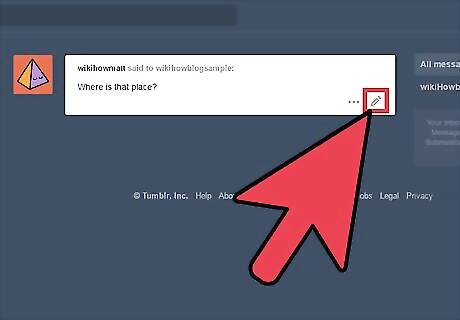
Click the pencil icon at the bottom right corner of the question. Type your response in the text field that appears below.
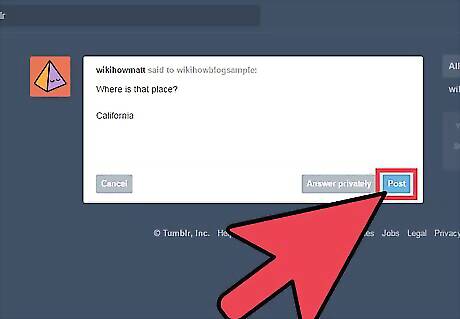
Decide whether or not to make your response public. To respond to the user privately, click “Answer Privately” when you’re ready to send the message. If you want the response to be posted to your blog as a public post, click “Post.” If the question was asked anonymously, you can only respond publicly. Anyone will be able to reblog your public responses, just as they would your regular posts. If you don’t want your responses reblogged, respond to your questions privately.



















Comments
0 comment