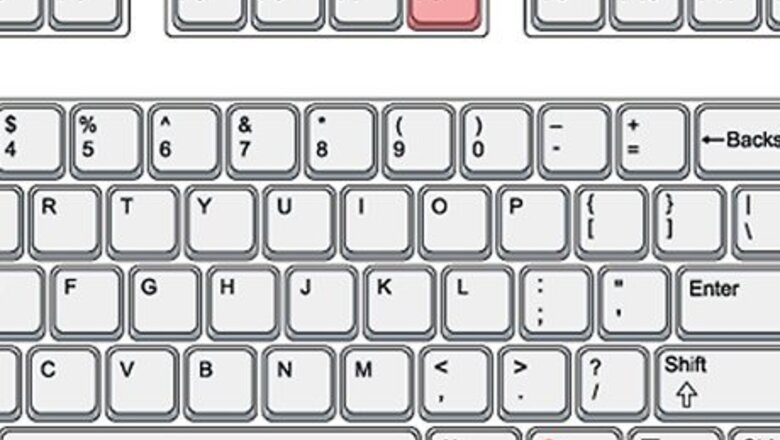
views
Steps
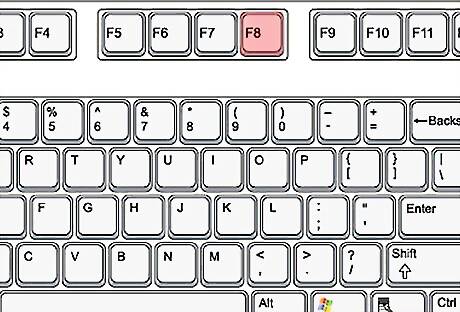
Press the F8 key right after the POST check. In practice this can be tricky to time correctly and all too often you can end up in the regular boot mode. The technique is to repeatedly tap the F8 key until the startup menu appears. Sometimes you will fill up the buffer memory with all the key taps and get an error message or the computer will complain by beeping. Also, the F8 key may not work with a USB keyboard because USB drivers have not yet been loaded. However, newer computers have USB support in the BIOS so this problem should be limited to older machines.
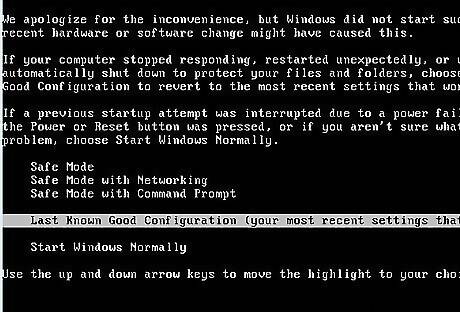
These are the choices you should see: (You may not see all choices below, depending on your computer setup.) Safe Mode Safe Mode with Networking Safe Mode with Command Prompt Enable Boot Logging Enable VGA mode Last Known Good Configuration (your most recent settings that worked) Directory Services Restore Mode (Windows domain controllers only) Debugging Mode Disable automatic restart on system failure Start Windows Normally Reboot
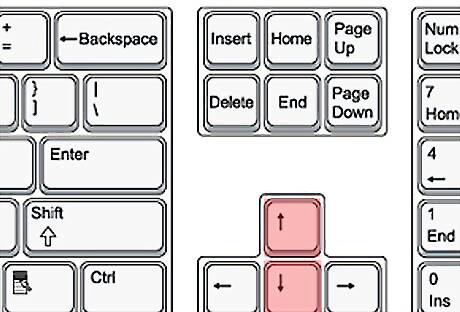
Use the "up" and "down" arrow keys to highlight the boot mode you want. After you have highlighted the mode you want, press the "Enter" key.
Using Msconfig to get into Safe Mode
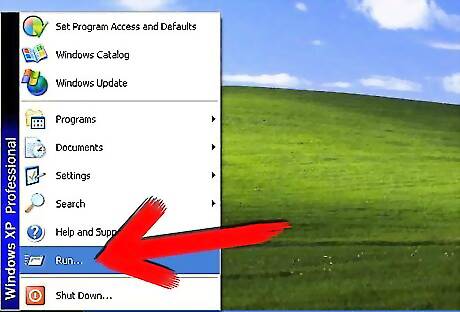
Click the "Start" button on the taskbar. When the Start Menu appears, click the "Run" menu option. (As a shortcut, you can simply press WinKey+R on the keyboard.)
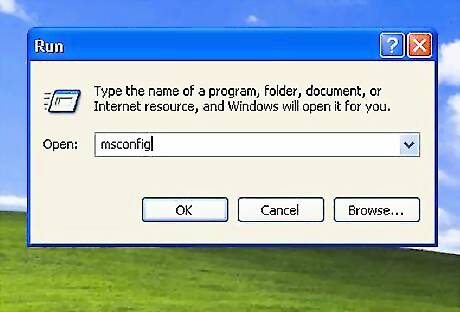
In the dialog box that appears, type "msconfig". The System Configuration Utility executes.
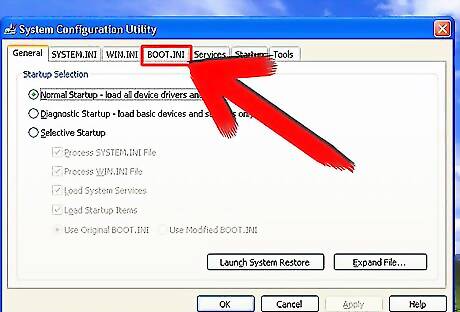
Look for the tabs at the top of the screen. One will say "BOOT.INI". Click on that tab.
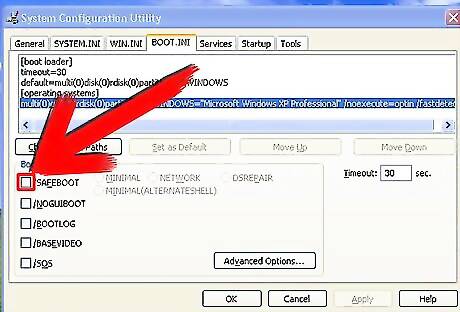
There will be a few checkboxes in the lower portion of the window. Check the box next to the text "/SAFEBOOT".
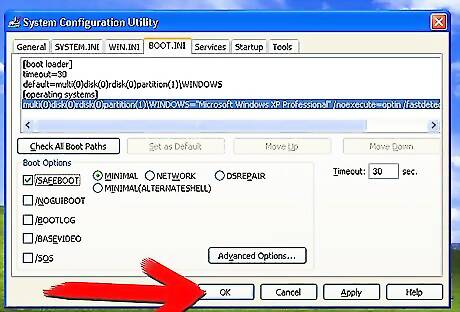
Click "OK", and restart your computer.



















Comments
0 comment